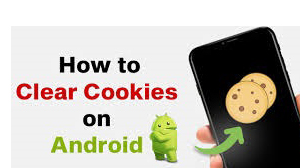Clear Cookies on Android in 2024
While you explore the internet, your device can retain information about your browsing history and activities. These pieces of data are known as cookies, and this guide aims to assist you in clearing them on Android phones.
Regularly browsing online may lead you to websites that utilize cookies. Despite this, you might be unaware of the purpose of these cookies, the potential privacy implications they pose, or how to remove them. This article will guide you through clearing cookies on Android devices and explain the importance of doing so.
Key Takeaways:
- Cookies can be cleared on popular web browsers such as Google Chrome and Mozilla Firefox.
- While certain cookies can enhance your user experience, others may pose privacy concerns.
- In addition to removing cookies, you also have the option to clear your browsing data or search history.
Ever since the implementation of the EU’s GDPR laws, websites have been requesting consent before storing any cookies, and there are methods available to remove them. Nevertheless, it is important to consider the advantages of having certain cookies, as the internet experience can significantly vary without them. Therefore, completely eliminating all cookies may not always be the optimal choice.
How do I clear cookies on Android in Chrome?
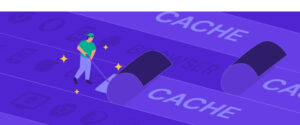
Google Chrome provides users with the ability to delete cookies, site data, browsing history, cached images, and other information directly within the application. To learn how to remove your Google history, refer to our comprehensive guide. Despite being tucked away in the privacy settings, accessing these options is a straightforward process that can be completed in just six easy steps.
1. Tap the Three Dots
Press the three dots located in the upper-right corner of any Chrome page.
2. Select “Settings.”
Access the “settings” by selecting it from the drop-down menu in order to discover the various customization options available for Google Chrome.
3. Privacy and Security”
Access the “privacy and security” section by selecting this option located within the “basics” category.
4. Clear Browsing Data
Locate and select the option “clear browsing data,” situated at the top section of the “privacy and security” page.
5. Select “Cookies and Site Data.”
Choose “cookies and site data” and adjust the time frame. Click on the data categories you wish to remove; additional options can be found in the “advanced” section.
6. Clear Data
Press the “clear data” option to eliminate the cookies stored on your device.
How to Clear Cookies on Android in Firefox
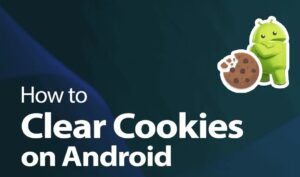
Mozilla Firefox and other browsers may have a system similar to Chrome, but in this particular application, the process requires fewer steps.
1. Tap the Three Dots
To access the menu, simply tap on the three dots located at the bottom-right corner.
2. Select “Settings.”
Select the “settings” option from the drop-down menu.
3. Select “Delete Browsing Data.”
Locate and select the option “clear browsing data” within the “privacy and security” category.
4. Select “Cookies” and tap “Delete Browsing Data.”
Select the information you wish to delete, and then click on “clear browsing data.
What Are Cookies, and What Do They Do?
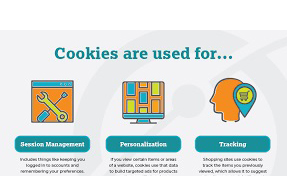
An HTTP cookie, commonly referred to as a “cookie,” is a compact text file stored by a website on your device that holds data regarding your online activities. While some cookies are removed when you leave the webpage, others persist for a longer duration.
Cookies are primarily designed to enhance the browsing experience by enabling your device to store information like login credentials, personal preferences, and display settings for specific webpages. This functionality accelerates loading speeds and enables seamless navigation between online pages without the need to repeatedly log in.
Why Clear Browsing Data on Android?
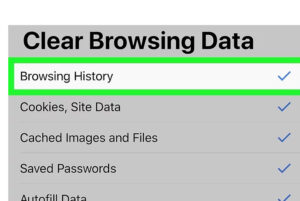
Cookies possess a significant drawback as they have the capability to store a wide range of information. Consequently, when encountering an online advertisement, it is possible that a cookie has been saved to your device. If you proceed to purchase the advertised product at a later time, the advertisers will be aware of its effectiveness. Moreover, they can strategically promote products that you have recently viewed in order to entice you into making a purchase.
Nevertheless, regardless of whether these privacy concerns affect you, it is advisable to regularly delete your cookies. This is important as certain cookies may remain indefinitely, causing your browser to accumulate numerous text files, even from websites you no longer visit. Therefore, in order to maintain optimal browser performance, it is recommended to periodically clear cookies from your device.
Final Thoughts: Clear Cookies and Site Data
Irrespective of the browser you utilize on your mobile device for internet browsing, it should be possible for you to delete any cookies generated by these websites. In case you are not using Chrome or Firefox, make sure to explore alternatives such as “clear data,” “clear browsing data,” or “clear cache” within the “privacy” section.
It is possible to prevent websites from saving certain cookies right from the beginning by adjusting the privacy and security preferences, even though this may result in a less favorable user experience. Nevertheless, if your top priority is security, it is advisable to explore alternative secure browsers to enhance the protection of your device against potential threats.
FAQs
Where are cookies stored on Android?
Various web browsers save cookies in various locations. Nevertheless, the majority of popular browsers store this information in concealed directories, making it inaccessible without root privileges. Consequently, to remove any cookies, you must utilize the browser’s integrated deletion feature.
What happens if I clear all cookies?
Clearing all cookies will delete any data stored in the concealed cookies file or folder. Consequently, you will be required to log in again to your accounts and forfeit certain client-side preferences. Nevertheless, it will also increase the difficulty for a website to determine your browsing history and search queries.
Is it a good idea to clear cookies?
Regardless of whether privacy concerns are not a priority for you, it is advisable to periodically delete your cookies every few months in order to prevent the accumulation of excessive data that may slow down your browser. Additionally, it is recommended to clear any recent cookies if you wish to avoid seeing related ads after conducting a search.